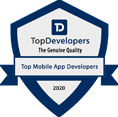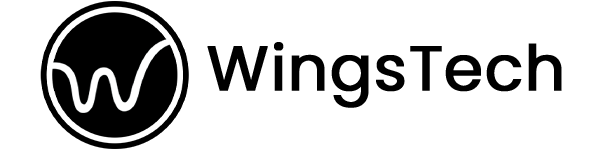Unleashing the Potential of Flutter Widgets

What are Flutter Widgets?
Flutter widgets are the building blocks of user interfaces in Flutter applications. They integrate the visual and behavioral aspects of UI components; this not only merges everything but they are what helps developers create rich and interactive interfaces. From buttons and text fields plus entire screens, is a widget. Flutter has a variety of pre-built widgets through which developers can create custom widgets for different types of projects.
The Importance of Widgets in Flutter Development
Widgets are important in flutter development as they develop the structure and behavior semantics of the user interface. Merging different widgets assists developers in creating complex UI layouts while maintaining a modular and reusable codebase. Additionally, widgets allow hot reloading, which is a powerful feature in Flutter. Developers can see the changes in real-time – as they modify the UI code. No more slow changes; this provides faster iterations and efficient development within no time.
Exploring Different Types of Widgets
Let’s see what different widgets make up a perfect app in Flutter development. Here we have listed some widgets that are commonly known by Flutter developers.
Stateless Widgets
Stateless widgets – as the name suggests do not have any mutable state. They are immutable and can be placed solely on the input parameters of the specific widget. They are for representing the static UI components such as labels, icons, or images.
Stateful Widgets
Stateful widgets, again, are different. They can maintain their internal state, which can change over time. They are used when the UI component is updated based on user interactions. External data changes can also affect stateful widgets. They offer great flexibility and are commonly used for forms, interactive elements, or complex UI components.
Inherited Widgets
Inherited Widgets allow data to seamlessly flow to the widget tree. They can be useful for sharing state or data that needs to be accessed by multiple widgets. They do not need to be passed through constructor parameters. Inherited widgets can simplify the management of shared states in Flutter apps.
Custom Widgets
Flutter provides a robust framework for creating custom widgets. When there is a custom project, you need custom widgets for specific requirements. With Custom widgets, developers can encapsulate complex logic and reusable UI components into a single development process. This way, the code is always reusable and maintained throughout the process. By merging existing widgets and composing them into custom ones, it is indeed possible to build unique and powerful user interfaces.
Creating Responsive Layouts with Flutter Widgets
We understood the flutter widgets, but using them to construct responsive layouts is another job! Let’s run through this process below:
Understanding Flutter’s Layout System
Flutter’s layout system is based on a flexible layout model. Developers can freely create responsive UI layouts to adapt to different screen sizes and orientations. The layout system provides various widgets like rows, columns and containers. A flutter developer can control the positioning and sizing of UI elements with this layout. By leveraging widgets, you can craft visually appealing and adaptive layouts.
Building Flexible and Adaptive Interfaces
Flutter widgets have a range of properties and constraints, through which you can create flexible and adaptive interfaces. For example, you can use an expanded widget for distributing available space among multiple widgets. With MediaQuery, you can retrieve device information. With a widget like LayoutBuilder, dynamic layout calculations become seamless. By using these techniques, developers can make their apps look great on devices with varying screen sizes and aspect ratios.
Handling Orientation Changes
Flutter widgets provide mechanisms to handle changes in device orientations. When you use OrientationBuilder and MediaQuery, you can adjust the UI layout dynamically. Based on the device’s orientation, using these widgets gives you flawless transitions and optimal user experiences, when you switch between portrait and landscape modes.
Animating Widgets for Enhanced User Experience
Using Flutter’s Animation Framework
Flutter offers a powerful animation framework that allows developers to create smooth and engaging transitions. By using animations, developers can bring life to UI elements and provide visual cues. Feedback to users as well. The animation framework provides various classes and widgets. AnimatedContainer and AnimatedOpacity are an example of this, which can be used to animate properties like position, size, opacity, and more.
Applying Transitions and Effects
In addition to basic animations, flutter gifts you a wide range of transition and effect widgets used to enhance the user experience. May it be Hero transitions object transitions, or transformations for rotating, scaling, and skewing widgets, Flutter offers it all. You even have shader effects for advanced visual effects. By leveraging these capabilities, developers can create visually stunning and captivating user interfaces.
Adding Interactivity with Gestures
Flutter widgets have built-in support for gesture-based interactions. Gestures like tapping, swiping, pinching and dragging are detected and handled by widgets like GestureDetector and InkWell. By incorporating gestures into their apps, developers create an amazing space for users to interact with UI elements naturally and engagingly.
Optimizing Performance with Flutter Widgets
Efficiently Managing Widget State
Managing widget state efficiently is crucial for smooth app performance. Flutter has mechanisms like setState, ValueNotifier, and Provider for handling state updates without any hindrance. They minimize unnecessary widget rebuilds and provide state management techniques for a responsive user interface.
Lazy Loading and Asynchronous Rendering
In scenarios where data fetching or computations are time-consuming flutter has techniques for lazy loading and asynchronous rendering. When you load content or perform heavy computations asynchronously developers can prevent UI freezes. It should be a fluid user experience and widgets like FutureBuilder as well as StreamBuilder can facilitate this integration.
Leveraging Flutter’s Rendering Pipeline
Flutter’s rendering pipeline is designed to deliver high-performance UI rendering. By understanding the rendering pipeline and optimizing widget rendering, developers can achieve efficient UI updates and reduce unnecessary overhead. Techniques such as using const constructors, limiting widget rebuilds, and leveraging the performance profiling tools provided by Flutter can help optimize the rendering pipeline.
Testing and Debugging Flutter Widgets
Flutter’s widgets may be helpful, but even these widgets need to be tested for bugs and issues. Let’s see what processes are included in testing Flutter widgets.
Writing Unit Tests for Widgets
Unit testing is crucial for the correctness and reliability of flutter widgets. Flutter has a comprehensive testing framework that allows developers to write tests for individual widgets. When you write unit tests, developers can catch bugs early. The expected behavior of the widgets can be verified, and UI components function as per plans.
Debugging Common Widget Issues
During the development process, it is common to face issues with the installation of the widgets. Flutter offers powerful debugging tools that assist developers in identifying and resolving these issues. Tools like the Flutter Inspector, provide a visual representation of the widget tree. There are logging and debugging statements that can be used to track down and fix common widget-related problems.
Analyzing Performance with Flutter DevTools
Flutter DevTools is a performance analysis tool that can help developers optimize the performance of the Flutter apps. With DevTools, developers can analyze frame rendering times, CPU, and memory usage. With this method, they can identify performance bottlenecks in their UI Code. With these tools, developers can fine-tune their app’s performance and deliver smooth as well as responsible user interfaces.
Best Practices for Widget Development
Keeping Widgets Reusable and Modular
To maintain a clean and maintainable codebase, it is necessary to design widgets with reusability as well as modularity in mind. By breaking down UI components into smaller, self-contained widgets, developers can promote code reuse within the codebase. Additionally, there is a responsibility that keep widgets focused on a single functionality. It can enhance code quality and extensibility.
Following the Material Design Guidelines
Flutter follows the material design guidelines. What are the best practices for creating visually appealing user interfaces? By aligning with these guidelines, developers have no issue creating consistency in their app’s design and navigation patterns. These material design principles can enhance the User experience and make the app feel similar and intuitive to users.
Optimizing for Different Screen Sizes
With the variety of devices available, it is crucial to optimize flutter apps for different screen sizes. When you design responsive layouts, appropriate constraints and size-aware widgets make an impact on device pixel densities. They can make sure that their apps look great on various devices. The design practices can provide a seamless and consistent experience across different screen sizes.
Conclusion
Flutter widgets power developers to create stunning and responsive user interfaces for their mobile applications. By leveraging the power of widgets, developers can build visually captivating layouts. There are more best practices for widget development which we will highlight in our future blogs. With Flutter’s extensive widget library and flexible layout system, developers can unleash their creativity and deliver exceptional user experiences.